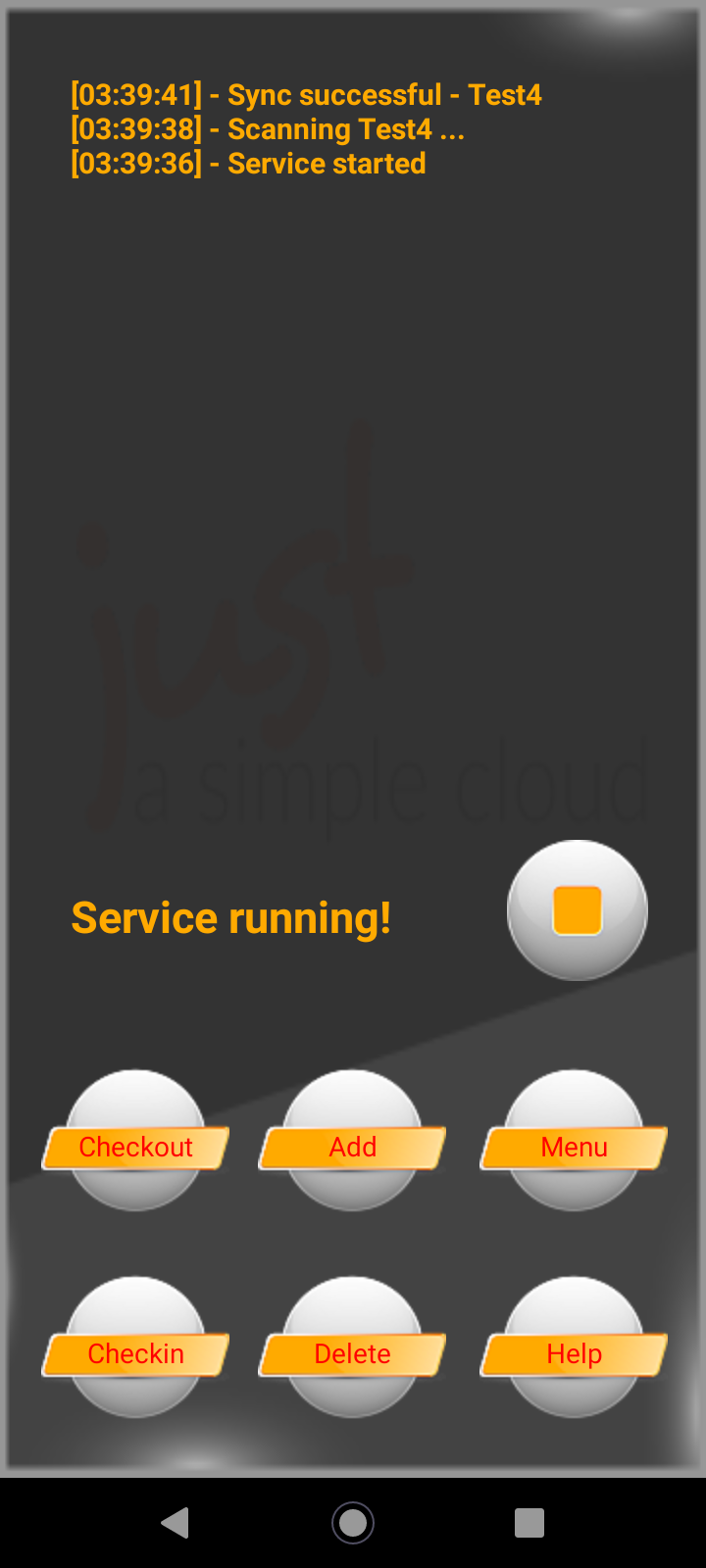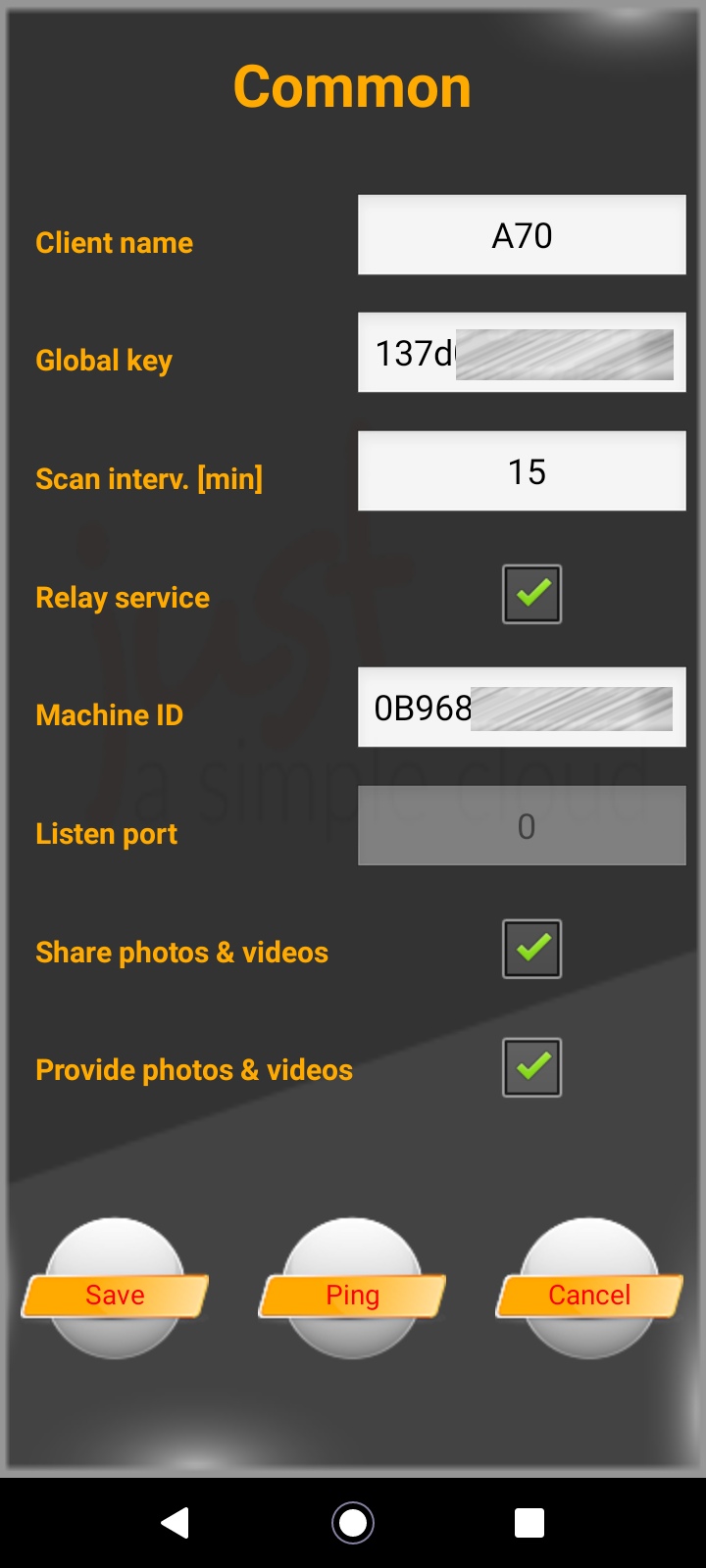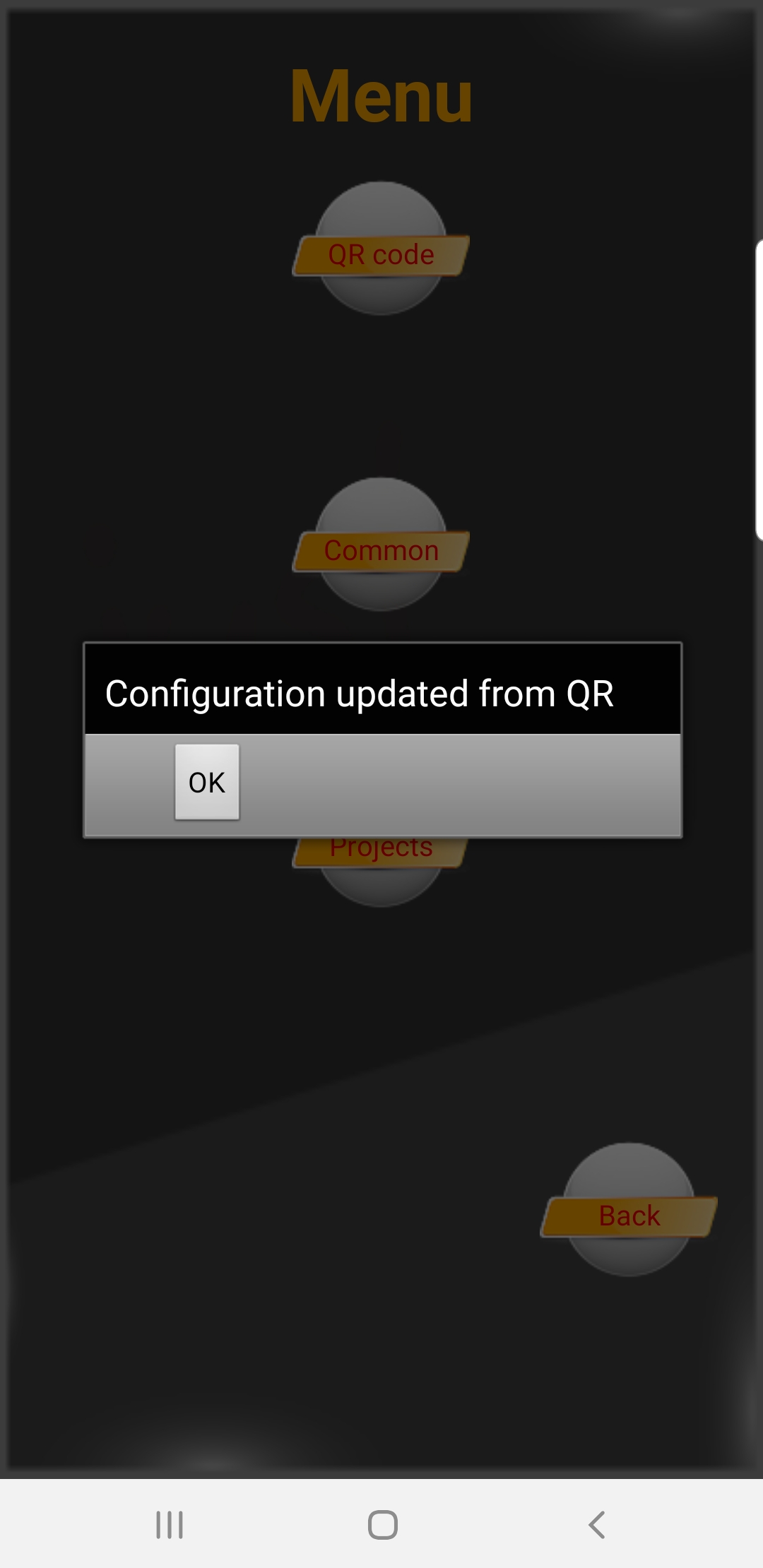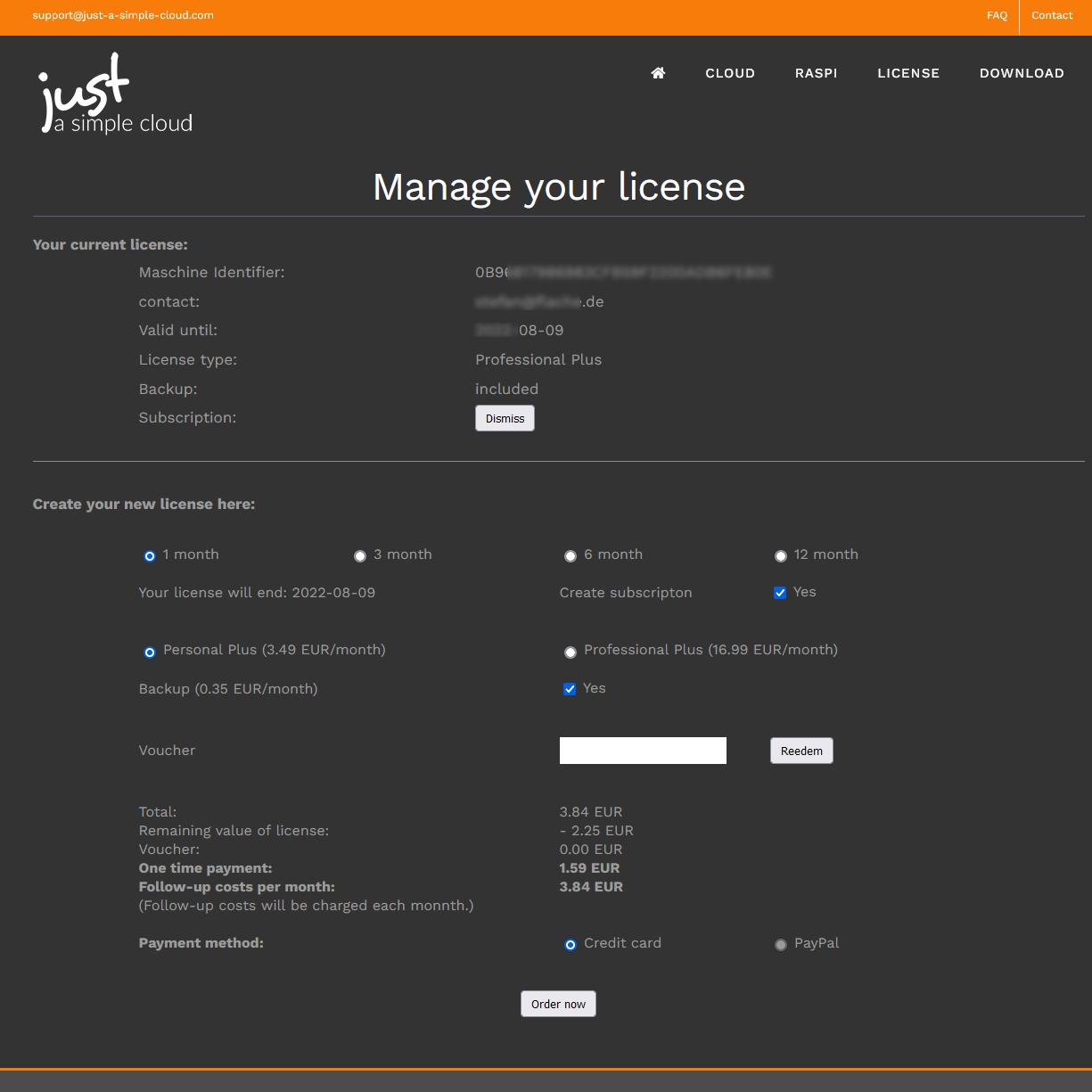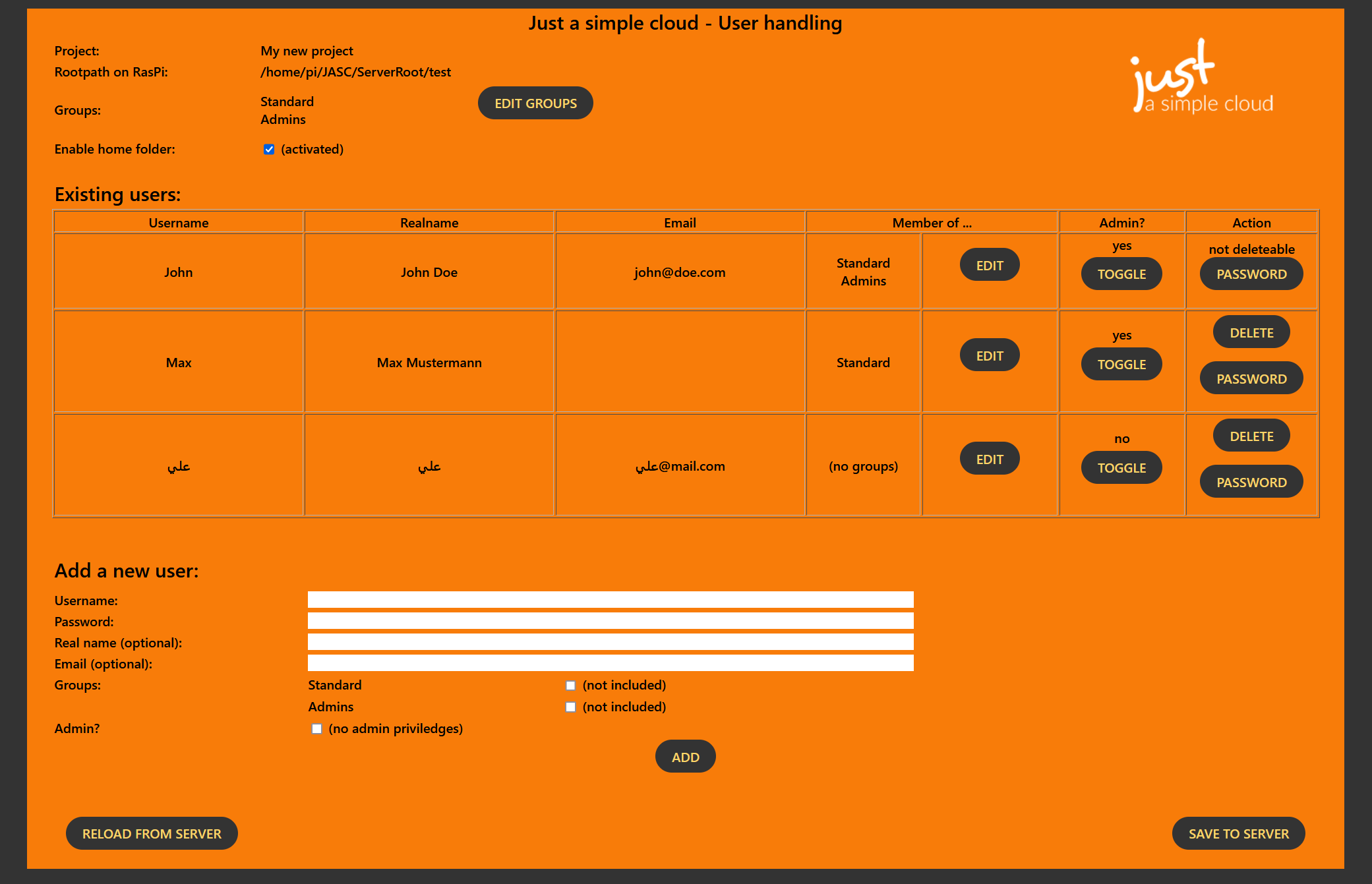THE CLOUD
Overview
Why do you need another cloud? There are so many solutions already in the market. Just a simple cloud offers you new possibilities!
INHOUSE CLOUD SOLUTION
Looking for a simple cloud solution? You want to store your data on your own server, which keeps all your clients always up to date? You need flexible rights management to set read/write permissions? And it should be affordable?
ANY AMOUNT OF STORAGE SPACE
Use all the storage space, your server offers! There is no limitation.
SECURITY
Store the data on your own server – no chance for others to have an eye on it!
THE DETAILS
You may either use your own Raspberry Pi and install one of the images, we are providing, or you buy a pre configured one from us.
In both cases, the server is nearly ready to use. All you need to do is to personalize it and install a license. We will provide you a free license valid for one month.
A step-by-step documentation can be found in the manual.
All tools (especially including the setup and the client) are available for Microsoft Windows.
The client is running as a background process in the system tray.
System requirements
The client runs on all Windows editions starting with Windows 7.
The setup and the client are available for Linux.
Both of them are pure command line tools, which need “sudo” rights. The client will be installed as a service and runs automatically in the background.
Currently, we only support Linux editions, which make use of the “systemd”, such as Debian, Ubuntu or others.
The Android clients needs to be installed from the Google Play Store. You will find the client here: https://play.google.com/store/apps/details?id=de.flache.JustASimpleCloud or search for “just a simple cloud”.
The configuration of the Android client is simply done by a QR code shown by the setup on your PC.
You may share all your photos taken on your smartphone with all other users.
System requirements
The client runs on all Android versions starting with 6.0.
Example: Share your files (pictures, documents, etc.) with your family and friends. But restrict the access to private pictures to selected users only.
You will find further explanation in the expert’s manual.
User rights management is based on users and groups. You need to create users & groups and assign the users to the groups. Then set the access rights for each subfolder, where you have stored your files.
You will find further explanation in the expert’s manual.
STILL SOME QUESTIONS?
We will be happy to assist you!